Anúncios
In today’s digital age, our smartphones have become our primary cameras, storing thousands of personal memories in photo galleries. But what happens when a precious photo gets deleted or lost? Whether it’s due to accidental deletion, software glitches, or system updates, losing photos can be heartbreaking. Thankfully, recovering deleted or lost photos from your phone is entirely possible—if you act quickly and use the right tools.
Below, we’ll walk you through the most effective ways to restore deleted pictures on Android and iPhone, using both built-in features and third-party software.
Anúncios
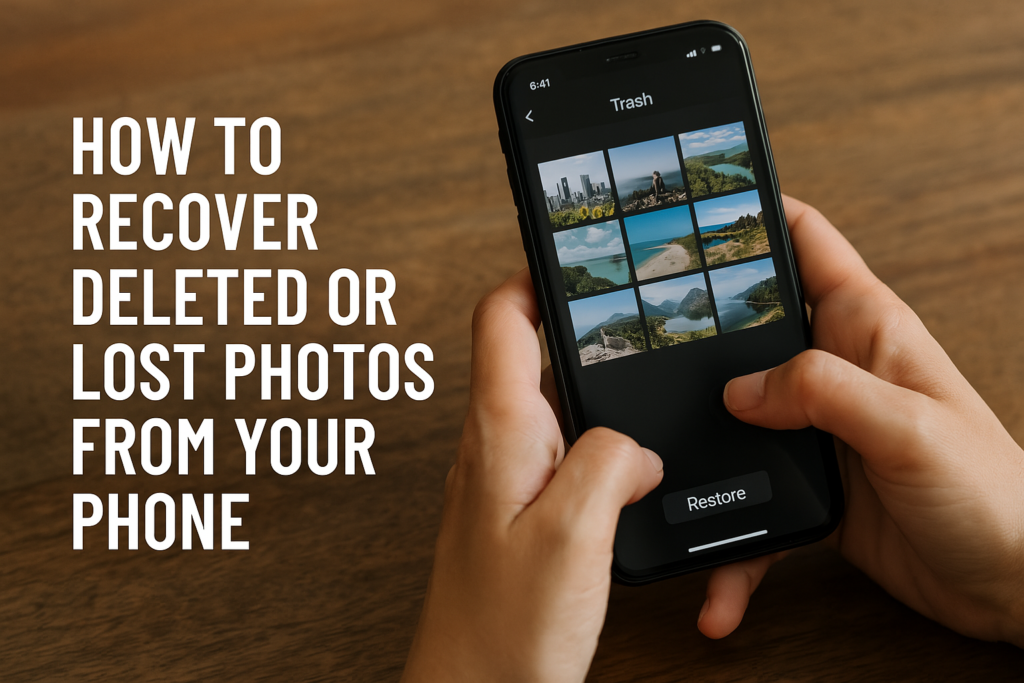
Can You Really Recover Permanently Deleted Photos from a Phone?
Yes, in many cases you can. Most mobile devices do not immediately erase data. Instead, the space is marked as available, meaning photo recovery from phone memory is often possible until the data is overwritten.
For the best chances of success, stop using your phone for new downloads, photos, or app installations until recovery is complete.
Recover Deleted Photos on Android Using Google Photos
If you use an Android phone and have Google Photos backup enabled, your deleted photos might still be in the trash folder.
Steps:
- Open Google Photos.
- Tap the Library tab > Trash.
- Locate your photo and tap Restore.
Photos stay in the trash for 30 days. After that, they are automatically deleted—unless you manually recover them before time runs out.
Restore Lost Pictures on iPhone from Recently Deleted Folder
Apple users have an in-built safety net. Deleted photos are stored in a special folder for 30 days before permanent deletion.
Anúncios
Steps:
- Open the Photos app.
- Go to Albums > scroll down to Recently Deleted.
- Select the photos and tap Recover.
This method works even without iCloud backup, as long as the deletion happened within the past 30 days.
Recover Deleted Photos from Phone Without Backup
If your photo isn’t in the trash or recently deleted folder, and you don’t have a backup, don’t panic. You can use photo recovery apps for Android and iOS to scan your device’s internal storage.
Recommended Apps:
- DiskDigger (Android)
- Dr.Fone – Data Recovery (Android/iOS)
- iMobie PhoneRescue (iPhone)
- Tenorshare UltData (Android/iOS)
These tools allow deep scans and often find files you thought were gone forever.
Restore Photos from Cloud Backup Services
Many people unknowingly sync their photos with services like Google Drive, Dropbox, or OneDrive. It’s worth checking these platforms before using recovery software.
How to Check:
- Log in to your cloud account via web or app.
- Navigate to the Photos or Camera Uploads folder.
- Search by date or keyword to locate the missing files.
Use a Computer to Recover Deleted Mobile Photos
Another effective method is connecting your phone to a computer and running mobile data recovery software. These programs often have better scan capabilities than mobile apps.
Popular Options:
- EaseUS MobiSaver
- Recuva (for Android SD cards)
- Wondershare Recoverit
These tools support multiple file formats and can recover photos from internal storage or SD cards.
Prevent Future Photo Loss on Your Phone
To avoid repeating the heartbreak of losing your photos, take the following steps:
- Enable automatic cloud backups (Google Photos, iCloud, OneDrive)
- Regularly export your photos to a computer or external drive
- Install photo recovery apps in advance, so they have permissions ready
- Use a reliable antivirus to prevent data loss from malware
Final Thoughts: Don’t Wait to Recover Your Lost Photos
Losing a photo can feel like losing a memory, but in most cases, there’s still hope. Whether you’re trying to retrieve deleted pictures without backup, searching cloud accounts, or scanning with recovery apps, acting fast is key.
By following the methods above, you can recover deleted or lost photos from your phone and safeguard your memories for the future.

